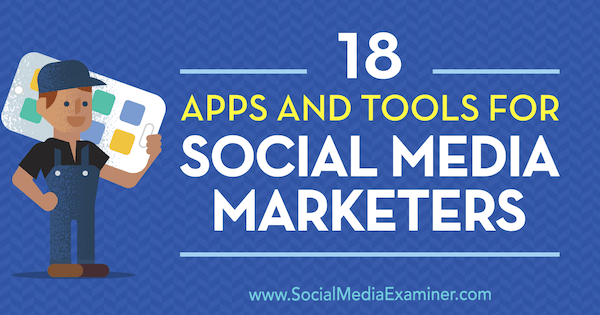Wondering how to improve the visual and written content you produce?
Looking for a list of tools to help?
In this article, you’ll discover 18 helpful apps from the Social Media Marketing Podcast’s Discovery of the Week.
18 Apps and Tools for Social Media Marketers by Mike Stelzner on Social Media Examiner.
#1: Character Count Online
CharacterCountOnline.com helps you edit text to fit a social media platform’s character limit.
Whether your text needs to fit within Twitter’s 280-character limit, Instagram’s 2,220-character limit, or some other platform or messaging app, this tool can help. It not only counts characters, words, sentences, and paragraphs, but also tells you how many times you’ve used each word in a chunk of text.
For example, if you use the word marketing seven times, you’ll see that below the text box. The tool also tells you how often you’ve used each word as a percentage of the overall passage. With this feature, you can easily identify overused words. To use CharacterCountOnline.com, go to the website, paste in your text, and see how many characters it has. As you edit your text, the stats update immediately.
CharacterCountOnline.com is free and provides an easy way to get help with your social writing.
#2: Fontjoy
Fontjoy is a website that helps you discover complementary fonts for your design projects. Sometimes, multiple fonts in a quote graphic, blog design, or other online project add extra appeal to the final design. The fonts can make separate ideas or elements distinct. For instance, in a pull quote, you might use one font for the quote and another for the source.
However, for the fonts to work together well, they typically follow core design principles regarding symmetry and contrast. If you’re not a font-pairing expert, Fontjoy.com can generate font pairings for you. Simply go to the website, move the slider to select a level of contrast, and click Generate.
Fontjoy gives you sample text for a headline, pull quote, and body text. Click any of the sections to type or paste your text into that section. Then move the slider to generate different font ideas. Once you find a font you like, look at the name (to the left), so you can search for and purchase it.
Fontjoy is a free resource.
#3: Adobe Scan
Adobe Scan is a powerhouse capture app for creating PDFs. The app uses your phone’s camera to scan images and text into a PDF. Because Adobe Scan has optical character recognition (OCR), you can then start copying and pasting the text you just scanned. OCR also makes the content of your scans searchable.
You might scan a document with images and text, and copy parts of the text for a series of posts on social media. The search feature makes it easy to find the text you want, especially in a long document.
If you also have the Adobe Acrobat software on your computer, Adobe Scan works with Acrobat so you can edit your PDFs after you scan them.
Adobe Scan is free, and available for iOS and Android. It’s an all-in-one tool for converting print content into a digital format.
#4: Sticky AI
With Sticky AI, you can convert selfies into stickers or GIFs.
These images are a cool way to share a fun, personal response instead of an emoji. To illustrate, when someone messages you, instead of replying with an emoji thumbs up, you can use the app to create an animated GIF of yourself giving a thumbs up.
Use the Sticky AI app to capture yourself as a still or GIF image. The app then removes the background and lets you add text. You can save the image and share it via any compatible messaging or social media app on your phone, such as Facebook Messenger, Instagram, Snapchat, WeChat, iMessage, and so forth.
Sticky AI is a free app, available on iOS and Android.
#5: Percentage Calculator
PercentageCalculator.net is a timesaver for social media marketers who calculate percentage increases and decreases for their reports.
If turning raw data into percentages isn’t your strength, the sentence-based input for this online calculator might be helpful. Instead of having to remember how to structure a correct mathematical formula, you enter the numbers into the calculator’s sentence-based structure. Click Calculate and PercentageCalculator.net does the computation for you.
For instance, the first sentence in the calculator says “What is ___% of ___?” Input 5, then 25, click Calculate, and the result is 1.25. The calculator can also help you determine how much a percentage has gone up or down. For example, “What is the percentage increase/decrease from _____ to _____.”
The calculator is free and online, so you can use it on any web-enabled device.
#6: DisplayPurposes
A key pain point for many Instagram users is the inability to add carriage returns to create blank spaces above the list of multiple hashtags used in image descriptions of comments.
Now, thanks to DisplayPurposes.com, Instagram users can create that white space. Simply click on the pink Copy Mode button, then type or paste in all of the hashtags you want to use under the bullet points in the white box you see.
Select and copy everything in the white box, then paste it into an Instagram image description or comment.
DisplayPurposes magically inserts a carriage return behind each bullet point.
DisplayPurposes.com is free to use.
#7: Plotagraph
Plotagraph is a cool app that animates images with magical effects.
You can use Plotagraph to create a looping video, animated GIF, or animated PNG. Then upload your eye-catching image to various social media platforms. When you look at the examples on the Plotagraph website, the image effects kind of blow your mind.
Most of the time, you make looping videos or animated images from a video. However, Plotagraph begins with a still image and creates the movement with what appears to be CGI effects. You can upload an image to the app or website, or take a photo inside the app.
In the Plotagraph app or website, you mask the portions of your image that you want to remain still. To create the mask, draw lines on your image. Then move points on those lines to refine the mask. When you’re done, Plotagraph adds movement to the unmasked area.
Plotagraph is available via the web for free (there’s also a pro version). The iOS app costs $4.99.
#8: Hemmingway Editor
Hemingway Editor helps you improve your writing. The free, browser-based editor gives you a grade-level assessment and highlights where you might need help with grammar, sentence structure, and word choices as you write.
Hemingway Editor is different from a word processor like Microsoft Word because Hemingway Editor uses color-coding to identify issues you might want to address. The editor can be handy for checking your social updates before you post.
Again, Hemingway Editor via the browser is free. There’s also a desktop app for both Mac and Windows for $19.99. One of the bonuses of the paid tool is the ability to export text straight to WordPress or Medium.
#9: Anchor Video
Anchor is a free tool for recording and sharing audio, and the app’s Anchor Video feature can generate animated audio transcripts. These animated transcripts are a great way to promote a podcast (or other audio) by sharing brief animated clips on social media.
To demonstrate, via a desktop browser, you can upload your podcast audio and select clips from that audio file to upload to your Anchor station. Then the video feature in the Anchor mobile app can transcribe and animate the audio for you. For the animation, you can choose from a few preset color schemes, and you can review and edit the transcription anytime. Each clip is limited to five minutes.
In the animated transcript, words change color in time with the audio. So the text might change from white to turquoise in sync with the audio clip. The effect is like the bouncing ball in old TV sing-along shows, in which the ball hovered over each word in song lyrics at the bottom of the screen.

With Anchor, you can generate square, wide, or tall video. So the animated transcripts can work for Facebook and Instagram feeds, as well as the tall format that appears in stories. When you’re happy with the animated transcript, you can download it as a video file to your phone, and from there, upload the video to Facebook, Instagram, Twitter, and so forth.
Unlike quote graphics, these audio transcripts allow your followers to hear the audio from your show. However, because many people watch video with the sound off, the animated transcripts can still convey the ideas through the text. Also, the animated text allows to you share a longer or deeper thought than a static quote graphic.
To get started with Anchor, visit Anchor.fm or download the app for iOS or Android. After you set up a free account, you can start recording and creating animated transcripts.
#10: AFS
AFS, which stands for Advanced Facebook Search, is a cool Chrome plugin that suggests search options you can’t even imagine are available, such as a page where someone is tagged or videos a person likes.
A while ago, Facebook beefed up its onsite search so now you can search for people, posts, photos, pages, groups, and so on. With the AFS plugin, you can dive even deeper into Facebook. It’s like uncovering hidden advanced search features with an easy-to-use tool.
After you install the plugin, go to Facebook and start searching as you normally do. For instance, type the name of a person or a page. Then click the AFS plugin’s browser icon to see extra-granular searches based on the search you just did. Social media marketers can use AFS as a research tool. You might see what’s searchable on Facebook and maybe create content in that vein.
AFS is free. Find it in the Chrome Web Store.
#11: Trello Desktop App
Trello, one of our favorite apps, has added a desktop version for Mac and Windows. This desktop app can provide a better experience than using Trello in the browser.
If you’re not familiar with Trello, it’s a pin board for tracking to-do items and it works especially well for teams. You can create cards for a project and add images, links, checklists, and more.
As an example, for each episode of our live show, we document in Trello all of the things that we want to cover. We make notes and then our producer, Grace, decides how everything’s going to roll. Everyone works in Trello dynamically at the same time. It’s much better than working in a Google doc. Trello’s interface makes it a great visual project management tool.
In the new desktop app, Trello has a fresh skin. And with the full-screen option, you have extra real estate for moving your cards around. Trello users are going to love the new app, and those who haven’t tried it yet should check it out. Trello is free, and also has pro (paid) options. Go to Trello.com.
#12: AnyImage
AnyImage is a cool, browser-based tool for posting images to Twitter, Facebook, LinkedIn, or Google+. It is especially helpful for anyone who wants to post images as social cards but doesn’t have access to the back end of their website.
AnyImage posts your image as a social card with a title, web page or article description, and image. To use AnyImage, log into the website and drag the image for your article into the interface or paste in an image URL. Enter the title and description that you want to appear on the social card, select whether you want a large or small card, and choose a social platform where the card will appear.
The coolest part of AnyImage is the social card preview. You not only see how your card will look on a selected platform, but you can also adjust the image. With the handy image-editing tools, you can rotate, zoom, and move the image so it looks just right on social media.
When you’re done, AnyImage gives you a URL to use in your social media post and it will populate your image, title, and description. You can customize the URL so users see your target destination (instead of the AnyImage site, which forwards users from their site to your link).
To customize the link, you’ll need to sign up for an account, but AnyImage is free to use.
#13: MyTimeZone
MyTimeZone is a browser plugin that helps you convert a time from one time zone to another. After you install the plugin, highlight a time on a web page, in an email, or anywhere a time appears in your web browser. When you right-click the selection, a menu option displays the selected time in your time zone.
For instance, if a web page says a meeting or webinar is Tuesday at 10:00 AM Pacific, select that time, right-click the selection, and the menu tells you that’s 6:00 PM in London (if you’re in London’s time zone). MyTimeZone is that simple. It’s a tool that does one thing and does it well.
Right now, MyTimeZone is only available for Chrome but they say Safari and Firefox versions are coming soon. It’s free.
#14: Landscape by Sprout Social
Landscape by Sprout Social streamlines the work of sizing and cropping images for social media.
Across social networks, image sizes and treatments vary. For an image to look great across all the different platforms, you need to crop, size, or position the image a little differently for each one, such as Twitter, Facebook, and LinkedIn. Landscape simplifies these image edits.
To start using the tool, upload the image you want to post on different platforms to SproutSocial.com/landscape. Landscape then walks you through all the options and creates images for each platform based on the options you select.
Try uploading a photo you want to use as a profile picture, select the platforms where the image will appear, and select the profile photo option. Landscape then crops and sizes the photo for each platform, which results in a downloadable zip file with all the different versions of the image.
Landscape is a web-based tool, and it’s free.
#15: Magisto
Magisto is a cool video editing tool that uses artificial intelligence to sync video to music and apply an editing style.
Simply upload your movie clips and music to Magisto via desktop browser or smartphone app. After Magisto analyzes your footage for faces, scenes, objects, people, and camera motion, it syncs the beats in the music with the video’s motion and applies the type of editing you select. You can choose from a couple of different options.
To try it out, Erik captured photos and video of his son playing around at Putt-Putt, and uploaded all of the footage and some happy-go-lucky audio to Magisto. Processing the files took only a couple of minutes, and when it was done, Erik was blown away by how good the resulting video was.
The Magisto app for iOS or Android is free, and Magisto offers tiered pricing for various service levels. Some features are free. On an annual basis, premium is $2.49/month, professional is $9.99/month, and business is $39.99/month. Plans differ by the number of clips per month, length, and so on.
#16: SwiftKey
SwiftKey is a cool mobile keyboard that learns how you type, your phrases, and so forth. The more you use SwiftKey, the better it can predict what you want to type.
SwiftKey has a lot of great features. It predicts not only words, but also the related emojis. You can swipe (drag your finger around the keys), rather than type everything. Plus, you can sync SwiftKey among your devices, so it will learn from the language you use on both Android and iOS devices.
SwiftKey is a free app that you can download for both iOS and Android.
#17: SwipeFile
SwipeFile.io is a great resource when you need inspiration for your social media marketing.
This online tool is based on the traditional idea of a swipe file, which is a folder of marketing examples with a look, sound, feel, layout, or text that you like so much that you save it for inspiration sometime down the road. When I had a design agency in the ’90s, I had a swipe file on my desk where I put any direct mail piece that I thought was amazing. Nowadays, swipe files might include any kind of online content.
SwipeFile.io has compiled and organized samples online for you, including categories like before-and-afters, copywriting, explainer videos, and headlines. It’s a neat little repository of snapshots from a bunch of different sites.
To use SwipeFile.io, simply visit the website and click the marketing category you need to filter the examples. Then browse through the ideas. The service is pretty cool and it’s free.
#18: What the Font
WhatTheFont is a cool mobile app for iOS and Android that helps you identify fonts quickly and easily.
Open the app, and take a picture of the text with the fonts you want to identify. WhatTheFont then names all of the different fonts and identifies fonts similar to those in your sample text in case you don’t want that exact font. The app analyzes the fonts very quickly.
To start using WhatTheFont, go to MyFonts.com, click WhatTheFont, and scroll down to WhatTheFont mobile. It gives you the links to go to the iOS store or the Android store to download. Also, the desktop version on MyFonts.com has hot new fonts and other stuff.
WhatTheFont is a free resource.
What do you think? Have you tried any of these social media resources? What apps have you found useful? Please share them in the comments below.