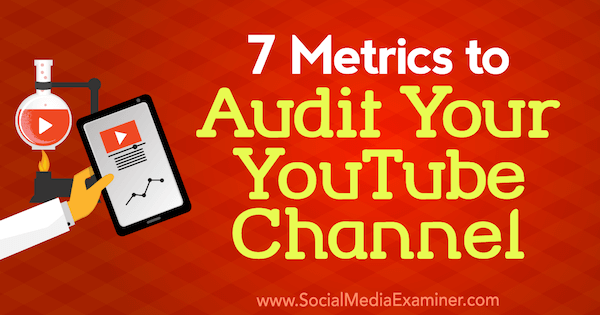Do you know if you’re reaching your goals on YouTube?
Wondering how to analyze the effectiveness of your YouTube content and strategy?
In this article, you’ll discover seven metrics to watch when assessing the performance of your YouTube channel.
7 Metrics to Audit Your YouTube Channel by Jeremy Vest on Social Media Examiner.
What Is a YouTube Audit?
Audits may not be the sexiest thing on the planet, but all of the optimization in the world would be for nothing if you can’t measure the success of your YouTube presence. Most people think it’s enough to just mentally keep track of things like subscribers and views, but the real masters of the platform perform deep audits on a regular basis.
Deep audits have a way of revealing hidden tricks and details in the YouTube algorithm. You never know when you might find a pattern you can emulate in the future to give your YouTube channel an edge. Audits also give you an opportunity to step back from your content and take an objective look at what’s working and what’s not.
To begin, start tracking your YouTube metrics over time. After you collect enough data to detect trends, see if you can find patterns that point out why your metrics went up or down. Over time, you can adjust your channel optimization and content to grow your YouTube channel.
#1: Determine How Many Subscribers Are Watching Your Content
Whether you have a million subscribers or a hundred, you need to know what content interests and engages them. Most people are laser-focused on getting more subscribers, but what’s the point of growing your subscriber base if people aren’t watching and engaging with your content?
Your number-one priority should be creating content that connects with your audience and provides value to them. The subscribers-to-views ratio can help you determine how well your content meets that goal.
This ratio also boosts your channel from an algorithmic perspective. Videos that receive 20% of their subscriber count in views in the first 48 hours will continue to perform well throughout their lifetime (which is also a good reason to post on a regular schedule).
To find the subscribers-to-views ratio in Creator Studio, go into the dashboard and make sure it’s set for the last 28 days. Then compare the number of views against the number of subscribers to calculate the subscribers-to-views ratio. This ratio will give you an idea of how active your subscriber base is.
Tip: You can also calculate these ratios as percentages. If you’re not a math whiz, the free online percentage calculator can help.
#2: Find Out What Content Generates the Most Engagement
Now that you have an idea of how many subscribers are actually watching your videos, you can analyze engagement, which is the number of likes, dislikes, comments, and shares.
Engagement factors into the algorithm because YouTube is all about what interests people. If a video generates a lot of comments, that’s probably because people find it intriguing. Frequently shared videos are clearly content that people enjoy and want to spread around. Likes and dislikes indicate emotional engagement because, if nobody cares, nobody clicks either one.
If you can get a sense of what topics, styles, and delivery generate engagement, you can repeat those factors to get more engagement in the future and perform better in the algorithm.
To determine the views-to-engagement ratio, select Overview under the Analytics tab in Creator Studio.
Add up the stats for likes, dislikes, shares, and comments. Then calculate the ratio of engagements to views.
You can also calculate this percentage for individual videos to see which ones spur the most engagement. Based on your findings, you might create videos on similar topics for increased engagement in the future.
#3: Measure Organic Views
Organic views are video views that weren’t generated via paid advertising. If you haven’t run any paid advertising on YouTube, this metric is simple to figure out: all of your views are organic views.
But if you’re a brand or small business or even an ambitious YouTuber who has run some pre-roll ads or other advertising to promote a video, it’s important to figure out how much of your traffic has come from organic views. This metric indicates how well your channel is performing in the algorithm.
If you’ve done some advertising, seeing your organic views is still pretty easy. In Creator Studio, select Traffic Sources under Analytics.
Next, select the Traffic Source checkbox (so that all sources are selected) and then clear the YouTube Advertising checkbox. What’s left over is your organic view count.
#4: Track How Long Viewers Are Watching Your Videos
Watch time is among the most important metrics for your YouTube videos. The algorithm looks at watch time to gauge how well your videos sustain people’s interest. Hopefully, the watch time of your videos is increasing. Of course, you have to know your watch time to improve it.
To find this metric in Creator Studio, go to Analytics > Watch Time Reports > Watch Time.
You’ll then see a graph that shows the general trend in watch time. If watch time is going down, you might change your content to get people to stick around to the end of your videos or experiment with longer videos.
Select other options to see different charts as well.
#5: Find Out How Often Your Videos Are Suggested
Getting your videos suggested next to videos with large view counts from large YouTube channels is a way to accelerate the growth of your channel. As part of your auditing process, keep track of which videos in your topic area are often suggested so you can try to match their success.
You also need to keep track of how often your videos appear as suggested videos. In Creator Studio, go to Analytics > Traffic Sources > Suggested Videos.
#6: Discover Which Videos Have the Highest Audience Retention
We’ve already talked about the importance of watch time, but part of that is the percentage of the videos that your audience watches before they click away. This metric is known as audience retention.
To find it in Creator Studio, go to Analytics > Watch Time Reports > Audience Retention. Below the graph that shows your overall channel’s audience retention, you can see the audience retention for individual videos including the percentage watched for each video on the far right.
By studying the videos that attain the highest audience retention, you can gauge which topics and styles perform best and repeat those in the future.
#7: Measure Views via YouTube Search
YouTube is the second-largest search engine in the world. Especially in the early stages of your YouTube channel (when you don’t have an audience to provide a lot of the metrics that boost the video in the algorithm), search traffic is really all you can get. So it’s important to optimize your YouTube channel for search and track the effectiveness of your efforts in your audits.
In Creator Studio, go to Analytics > Traffic Sources > YouTube Search.
If a video performs especially well in search, the algorithm may rank your channel highly for that search term so creating more videos on that subject might be a good idea.
Conclusion
When you audit YouTube channel metrics on a regular basis, some ideas for improving performance will reveal themselves immediately. Other metrics and trends may take some time to interpret. And sometimes you may find things you were never looking for. You never know until you look.
What do you think? How have you tracked the performance of your YouTube channel so far? Do you plan to change how you measure the success of your channel going forward? Please share your thoughts in the comments.