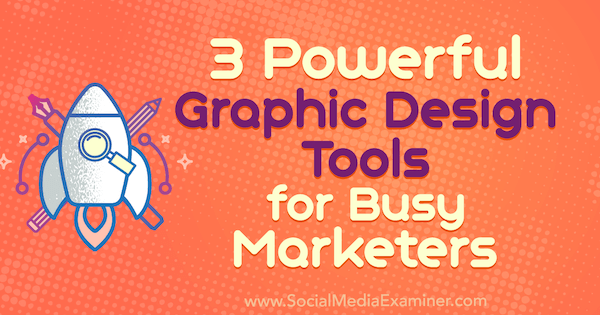Need a new way to create quality social media images?
Looking for tools that offer easily customizable templates?
In this article, you’ll discover three graphic design tools to create professional images and visuals.
3 Powerful Graphic Design Tools for Busy Marketers by Ana Gotter on Social Media Examiner.
#1: Snappa
Snappa is the first graphic design tool on this list, thanks to its sheer ease of use. The interface is exceptionally user-friendly and easy to navigate so you can quickly find and create whatever image you need.
You can choose from pre-sized templates for social media posts, blog images, ebook covers, email headers, and infographics. Or you can create custom graphics of any size.
Snappa offers both free and subscription plans. Upgrade to get access to all of the templates, unlimited downloads, and saved designs. Paid plans start at $10 per month when billed annually.
If you have modest design skills, start with one of the pre-made templates that matches the style you’re going for.
Then swap out the background picture, modify the text, and tweak the colors if needed. You can also customize the font, add graphics (including your own logo), and change the layering order of each element. The user interface has drag-and-drop functionality, so it’s easy work and takes just a few minutes.
When you’re finished designing your image, click the Resize button to resize your graphic. For instance, turn your featured blog post image into a Pinterest pin with just a few additional tweaks.
If you need quality photographs, Snappa is a great resource. On the Background tab, click Images to get access to more than 50,000 high-quality, high-resolution stock photos that are free and licensed for commercial use.
#2: Easil
Easil is another excellent image design tool that comes with stunning templates, access to thousands of free, commercially licensed stock photos, and drag-and-drop technology. It also offers a full-service printing house so you can take care of all of your marketing image needs, including designing and printing your business cards.
Easil has a free plan and two paid plans. The free plan doesn’t give you access to the design resizing tool or the stock photos (along with several other features), so you’ll want to upgrade to a paid plan. The paid plans start at $7.50 per month, but can go up to $59 per month.
When you search for templates, you can organize them by image type (Facebook post, poster, Pinterest pin), events (holidays), or themes (retail, menus, or letterhead).
All of the elements in the templates are fully customizable. You can change the text, fonts, images, graphics, and color schemes.
One of my favorite Easil features is the color palette generator, which offers color scheme suggestions for people who struggle with that aspect of design. On the Add Text Styles tab (the third tab on the right), click the color icon to see which colors are in the document and image so you can create a more cohesive color scheme.
After you perfect one template, you don’t have to start from scratch to repurpose it.
For example, if you want to turn an Instagram post image into a Pinterest pin, open the File tab (the top tab on the right), click Resize, and then choose your desired size. You may need to edit the new design a bit so the picture and text are centered, but this process only takes a few clicks.
#3: RelayThat
RelayThat has the biggest advantage in terms of speed and mass production, and it works a little differently from the other two tools on this list. Instead of choosing a template and customizing it, you can add all of your assets first (including the title, background image, icon, and website address) and then choose which layout you like most.
RelayThat has both free and paid plans. Upgrading allows you to remove the “RelayThat” watermark and get more than five downloads per month. The personal plan, which starts at $25 per month (or $197 billed annually), gives you access to the full library of templates and photos, and unlimited downloads.
While the pre-made templates aren’t quite as customizable as the other two tools on this list, RelayThat will take the information you add and instantly apply it to all of their templates. You don’t have to manually add the information to each template, and you can drag and drop design elements to see what you like best. You’ll have plenty of options available for viewing right away.
Just save each of the design options you like, and you’ll have plenty of images to repurpose and use for split testing.
RelayThat lets you choose from unique template styles such as “this or that” images, mockups, book promos, collages, and infographics.
It also offers free stock photos like the other two tools on this list. If you don’t want to use stock photos, you can use different textures and gradients as backdrops.
Check out this article for an in-depth look at how to use RelayThat.
Final Thoughts
Image and graphic design software that’s both affordable and simple to use will make your life a lot easier.
Whenever you need to create YouTube video thumbnails, featured images for your blog posts, or a new Facebook cover photo, these three tools have you covered. Each one has a user-friendly interface and makes the design work exceptionally simple. They all offer free trials, so you can test each one out and see which works best for your needs.
What do you think? Which image design software do you use to create high-quality images for your business? Did your favorite make this list? Share your thoughts, knowledge, and experience in the comments below!