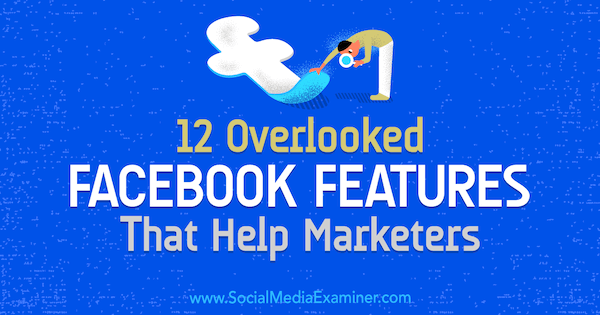Do you need to streamline your Facebook marketing activities?
Have you explored all of the functions Facebook has for marketers?
In this article, you’ll discover 12 overlooked Facebook features that help you better manage your content and communities.
12 Overlooked Facebook Features That Help Marketers by Julia Bramble on Social Media Examiner.
#1: Customize Your News Feed
The Facebook algorithm and the posts that get shown in the news feed can be a constant source of frustration. Fortunately, Facebook has several features that allow you to control what you see.
Segment Your Friend Lists
If you use Facebook for networking with colleagues, customers, or influencers, you’ll want to see their updates so you can respond. Friend lists allow you to do just that! These lists are similar to Twitter lists, but they’re private to you. When you add someone, they won’t be notified.
To create a list, click the Friend Lists tab in the left menu.
Then enter a name for your list, add whichever friends you want, and you’re done. You can add or remove people from your lists after they’ve been created.
You’ll probably find that Facebook has already created similar lists for you, too.
When you click on a list, you see recent updates from the people on that list and posts they’re tagged in. However, you can’t scroll back down their updates indefinitely; only a few days’ worth of posts are stored. So make sure to check in regularly.
Note that you can choose to share your posts with only specific friend lists too, so creating them can help you control who sees your updates.
Prioritize Who to See First
Changing your news feed preferences gives you control over what appears in your news feed. To choose which posts you want to see first in your news feed, click the arrow in the upper-right corner of the page and choose News Feed Preferences from the drop-down menu.
Then click Prioritize Who to See First. This allows you to select from both personal profiles and business pages that you’re following so their updates get visibility in your news feed.
You can also choose to unfollow people so you stop seeing their updates without unfriending them. If you find that your news feed is too full of updates from groups, you can also mute them by unfollowing updates from them.
Filter the Group Content You See
And speaking of groups, Facebook now gives group members the option to receive notifications of all posts shared in the group, just the highlights, or just posts from friends. The default setting is Highlights.
So if you’re in a group and want to change your notifications, click the Notifications tab at the top and choose your desired option from there.
If you run your own group, be aware that many of your group members will probably not be notified of every post shared in your group, so you may want to ask them to change their settings to All Posts.
#2: Generate More Engagement From Your Page
Your Facebook page is now all about sharing content that will spark conversations to get organic reach for your posts. That means working to make each post as effective as possible. Just as well, then, that Facebook has some tools to help!
Save Post Ideas as Drafts
If you’re busy working and suddenly have an idea for the best Facebook post ever, you may not have time to create it perfectly at that moment. Fortunately, Facebook has a simple solution: drafts!
When you create your post, you have the option to save it as a draft, or schedule it, or even backdate it.
If you save it as a draft, you can access it either from the page or via the Publishing Tools tab. Click on it to edit it or add images or video. You can do this several times and create a whole list of draft posts if it suits the way you work.
Encourage Private Messages
Encouraging your audience to send a private message to your page is a great way to build engagement and ultimately trust. It also allows you to provide customer service and answer specific questions a prospect may have without them feeling uncomfortable about others seeing what they ask.
Facebook makes it easy to encourage people to private message when you create a post. Select the Get Messages option and Facebook will automatically add a button to your post that takes people directly to Messenger.
Tip: This is a great type of post to publish when you launch a new product or service.
Drill Down to Post-Level Metrics With Page Insights
Using Page Insights to monitor the effectiveness of your posts and your audience isn’t new, but there are two important metrics that you may not have noticed at first glance. You can find these metrics on the Posts tab of your Page Insights.
Separate Reach Data Into Fans vs. Non-Fans
Click the arrow next to Reach: Organic/Paid to reveal options for different comparisons. Select the Fans/Non-Fans metric to see the number of non-fans who are seeing your content. This reach metric is a useful indicator if you’re trying to grow your audience organically.
Split Out Post Comments From Reactions and Shares
Because of the changes to the news feed algorithm, which now favors posts that attract comments rather than just overall engagement, you’ll want to track comments instead of clicks or responses.
Click the arrow next to Reactions, Comments & Shares and select Reactions/Comments/Shares from the drop-down menu.
Facebook will then split the data into three data points in the table and eliminate post clicks from the picture. This gives you a truer overview of the responses that Facebook is measuring than the default setting gives.
Here you can clearly see the reach of this post to non-fans (shown in dark orange) and the engagement split into reactions (purple), comments (pink), and shares (red).
#3: Access Royalty-Free Music for Video Background
If you want to add music to a short video you share on Facebook without getting into trouble with copyrights, you’ll love this feature!
Go to the Publishing Tools tab on your page and click the Sound Collection option in the left menu. You can then access thousands of royalty-free music tracks and sound effects that you can download. Note that these are pre-cleared for use with Facebook and Instagram only.
#4: Build Community With Your Group
With the recent changes to Facebook page post organic reach, many businesses are now thinking about including Facebook groups in their marketing strategy, if they haven’t already gone down this route.
Facebook has rolled out new features for admins to manage groups more effectively and give the best experience to group members. Along with the change to notifications discussed above, there are two other new features you may not know about.
Send a Welcome Message to New Members
Facebook makes it easy to create a post welcoming new members into your group. It curates the names into an editable, pre-written post that tags them all. All you need to do is personalize the post and add any extra instructions, text, or visuals, and just click Post!
Reveal the Most Active Group Members
If you go to the Group Insights tab, you can unearth a pile of useful data, such as which posts received the most engagement, and which days of the week and times of day are most popular for engagement.
If you click More Member Details on the Group Insights page, you’ll see a detailed list of which members have been most active in the previous 28 days and whether their contribution has been posts, comments, or both.
This makes it super-easy to go back and thank your top contributors or publicly acknowledge them in the group, encouraging them and others to do more of the same!
#5: Improve Your Ad Campaigns
Facebook ads are more popular than ever, given the reduced organic reach for page posts. However, Ads Manager can seem overwhelming and unintuitive when you first delve into it. Here are some useful features that you might not find at first glance.
Research Audience Segments With Audience Insights
The Audience Insights tool helps you find out more about specific audiences on Facebook. You can access it from the Ads Manager menu bar.
Simply define the audience by using the filters listed along the sidebar (which are similar to the filters available when setting up ads) or choose to research people who like your page.
If you click the Demographics tab, you can see details about that audience’s demographics. For example, the image below shows demographic details for the audience that likes a specific page. Note that limited information is available for smaller audiences.
You can also research which Facebook pages an audience with specific interests (veganism, for example) would like. You can find this information on the Page Likes tab.
Both information sets will help you define new audiences to target with your ads. This information can be especially useful when you want to scale up and have already exhausted your original audience selection.
Create a New Ad From an Existing Post in Ads Manager
Did you know that you can turn a post that you’ve already written into an ad without having to resort to the limitations of a boosted post?
This tactic is perfect if, for example, one of your posts has attracted much more engagement than you expected and you want to share it out to a wider audience. Or maybe you want to make sure that the ad you’re planning also gets posted on your page.
To set up an ad like this, create the campaign in Ads Manager and choose the targeting and bidding options as usual.
When you get to the creative, click the Use Existing Post tab and select the page and post you want to run as an ad.
Note that if you want to test different copy and/or image or video in your ads, you’re better off creating them in full in the Ads Manager. However, for those ads that you don’t need to test, this is a great timesaver!
Run Easy Split Tests
If you want to run your Facebook ads for any length of time or for more than a tiny budget, run split tests to ensure you’re getting the best results possible.
Facebook makes this easy when you set up your ads in Ads Manager. You’ll need to select the Create Split Test checkbox at the campaign creation stage.
Once you’ve selected the split test option, you’ll see alternative testing tactics on the ad setup page. Choose which variable you want to split test.
Facebook then walks you through the normal stages of setting up an ad, but the options are modified to suit the type of test you’ve chosen.
If, for example, you’re split testing the audiences your ad is shown to, the options for selecting your ad targeting will reflect this. You can choose to split test running your ads to two or more audiences.
Facebook lets you split your budget evenly across all tests or weight it.
If you choose to split test the ad creative (the copy, image, or video), Facebook again asks you to choose budget allocation, but you’ll then be guided to set up individual ads.
Facebook will declare a winner from the results that are obtained after several days. It’s a good idea to check the results just to ensure that the metrics Facebook has based this on are the ones most important to you.
Conclusion
So there you have it, 12 overlooked Facebook features that can save marketers time and energy and build community on the network.
What do you think? Which of these tools will you start using? Are there any others you use that aren’t on this list? Please let me know in the comments!