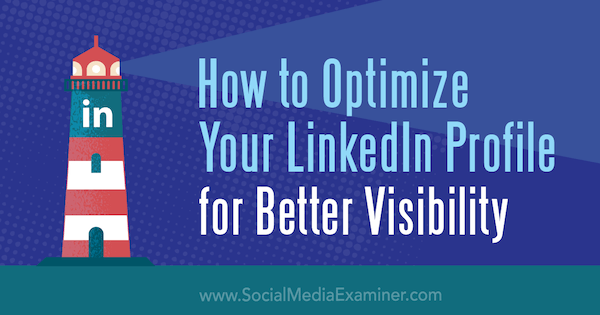Want to optimize your LinkedIn profile for visibility?
Wondering which sections of your profile are most important?
In this article, you’ll discover how to use your LinkedIn profile to make a strong first impression with prospects and connections.
How to Optimize Your LinkedIn Profile for Better Visibility by Nathanial Bibby on Social Media Examiner.
#1: Complete Profile Basics
Your LinkedIn profile is the cornerstone of your professional brand online. Yet many sales professionals create a LinkedIn profile that looks like their résumé or CV. If you’re using LinkedIn to attract clients, a simple list of your professional experiences could be the most boring content to have on your profile. Instead, complete all of the profile basics in a way that conveys your personality.
Optimize Your Profile Photo, URL, and Headline
To start, make your first visual impression count by displaying an optimized professional photo. LinkedIn isn’t the place to run a casual snapshot. Make sure you use a high-quality, well-lit headshot that’s at least 200 x 200 pixels. Don’t use a photo with dimensions smaller than 200 x 200 because it will become pixelated and blurry. For example, Melanie Perkins of Canva has a great profile photo.
Next, customize your profile URL so you can easily tell people how to find you online. Typically, this URL reflects your full name without anything else. If you have a common name like John Smith, you can make a slight modification such as including a middle initial.
To customize the URL on your LinkedIn profile, click the Me icon at the top of your LinkedIn home page and select View Profile. On your profile page, click Edit Public Profile & URL on the right. Then under Edit URL, click the Edit icon next to your public profile URL. Enter your name without spaces and click Save.
Optimizing your headline, which appears directly under your name, is especially important because it’s highly visible, as well as searchable. The headline is limited to 120 characters so be sure to use valuable keywords that your target audience uses often.
To add or edit your headline, click the Me icon at the top of your LinkedIn home page and select View Profile. On your profile page, click the Edit icon, and an Edit Intro dialog box appears where you can enter new content for your introduction. When you’re done, click Save.
Customize Your Contact Information
When you fill out your contact and personal information, LinkedIn rewards you with more visibility. To further optimize this area, change the default contact labels (such as “Personal website” or “Company blog”) to reflect keywords your target audience might use to find your product or service. For instance, you might change a website label to “web design agency” or “Melbourne fine dining.”
To add contact information and customize these labels, click the Me icon at the top of your LinkedIn home page and select View Profile. In the right-hand column, click the Edit icon next to Contact and Personal Info.
In the Edit Contact Info dialog box that appears, click Add Website and copy and paste your website address into the corresponding field. Next, choose Other from the drop-down list so you can enter your own description in the Type (Other) field. When you’re done, click Save.
Introduce Yourself and Your Work With Video
You can add video to your introduction and other areas of your LinkedIn profile. Video is excellent for telling stories, sharing client testimonials, and explaining what you do. Introducing yourself in a video with your own face and voice makes your introduction personal. You immediately stand out from the crowd, especially if most of your competitors aren’t including video.
To illustrate, Jules Lund, founder of TRIBE, includes video in several parts of his LinkedIn profile. His introduction has a video that explains what TRIBE does and the value it offers clients and creators. He also includes videos of media appearances and other work relevant to the roles listed in his Experience section.
As of this writing, the Upload feature doesn’t allow you to upload video to your profile, so you need to upload your video to a host site and then share the video link on LinkedIn. You can share video to LinkedIn from any of the following video sites:
After you upload your video to a supported service, you can add your video introduction to your LinkedIn profile. At the top of your LinkedIn home page, click the Me icon and select View Profile. Then on the right, click the Edit icon beside your profile picture and scroll down until you see the Media section. Click Link, paste the link to your video, and then click Add.
Next, the Edit Media dialog box appears. Enter a title and description for your video. When you’re done, click Apply and then click Save.
Get Endorsements and Recommendations
The Skills & Endorsements area of your profile is a keyword haven. Think about all of your skills and order them so the most important terms are endorsed first. When selecting your skills, make sure you use high-volume search phrases. As an example, “content writer” is more likely to appear in search than “wordsmith guru.”
To add a skill, click the Me icon and select View Profile. Scroll to the Skills & Endorsements section of your profile and click Add a New Skill. After you type the name of a skill in the text box, click Add. To reorder your skills, hover your cursor over the three-line icon on the right, and when the cursor changes to a Move icon, click and drag a skill to reorder it.
In addition to endorsements for skills, you can also show recommendations. Your recommendations build your prospects’ confidence and trust in you. Ideally, your profile features recommendations from members of your target audience with whom you’ve already done business.
To request recommendations, click the Ask to be Recommended link in the top right of the Recommendations section. Next, follow the on-screen prompts to fill out and send your request.
Share Your Education, Certifications, and Awards
Education is a core criterion on LinkedIn, so completing this field is important. If you didn’t go to university, reference your high school. Some people have even put “School of Life” or “School of Hard Knocks,” which works if that informal style is right for your brand.
To add details about your education to your LinkedIn profile, click the + sign in the upper right of the education section. In the dialog box that appears, enter details about your school, degree, studies, and activities. You can even add a video if you have one that’s relevant.
LinkedIn has a special section for accomplishments where you can add certifications, awards, publications, and other details important to your professional qualifications and experience. Add these to your profile whether they’re from your company or related to your personal interests.
Think through your education and past roles, and build credibility by showing off your achievements. It’s really important that you aren’t shy in this department. Sing it loud! You could include the workshop you took on a specific software application or an organization for which you volunteer.
To add an accomplishment, click the + sign in the upper right of the Accomplishments section and select from the list that appears. You then see a dialog box specific to your selection where you can enter the relevant details.
#2: Hone Your Content and Communication
Your profile isn’t a résumé or CV. You want to be personable and write as if you’re having a conversation with someone. Always write in the first person, allow your personality to come through in your writing, and let people know your values and passions. Always write so you’re speaking directly to the type of person with whom you want to do business.
Posting regular updates also helps optimize your LinkedIn profile. One of the pillars of social media success is consistency, so update your LinkedIn status daily with something that provides value to your target market. Regular updates not only appeal to readers’ desire for consistency, but also to LinkedIn. Posting content consistently gives you more visibility on the platform.
You can also boost your visibility by writing long-form articles. To open the LinkedIn publishing tool, click Write an Article at the top of the feed. If you want to edit your drafts, click the Me icon, select Posts and Activity, and then select Your Drafts under your profile photo on the left.
Indeed, since LinkedIn updated its algorithm in February 2018, it rewards content creators who share content in multiple ways on LinkedIn such as long-form articles, video, or short updates (which you add by writing a short post at the top of the feed). By using a mix of content and sharing other people’s content too, you’ll get more exposure in the LinkedIn feed.
To get even more exposure, you can also share your articles in groups and try to get featured in LinkedIn’s Daily Rundown, which is shared via the LinkedIn company page and other platforms like Twitter, as shown below. To ask LinkedIn editors to feature one of your articles, tweet “tip @LinkedInEditors” along with a link to your article.
#3: Grow Your Network
When you do a search on LinkedIn, the results vary based on your network. Generally, you see first-degree connections, then second-degree connections, and so on. Therefore, a great way to expand your reach is to simply add more connections.
You can grow your connections on LinkedIn by employing a number of tactics. Reach out to previous employers, teachers, mentors, colleagues, clients, and school friends. You can also include a link to connect in your email signature, blog, and website. Also, use the search feature to find people in your target audience.
Tip: If you have an email database, you can import customer emails or email marketing lists and synchronize your email contacts with LinkedIn. This tool will give you an excellent foundation to start reaching out to people who share mutual connections with your current or former clients.
To find the feature that imports your contacts into LinkedIn, click the My Network icon. On the left, click More Options in the Your Connections area.
Now you can enter your email address or choose a service provider from which you want to import your contacts. If LinkedIn’s importer doesn’t support your email provider, you can still invite people to connect via email. Click the Upload a File icon and navigate to a CSV or TXT file of your email contacts that’s saved to your hard drive.
If you’re happy with the list of people, click Add Connections to send invitations to all of the people listed. Next, you see contacts who aren’t yet on LinkedIn. Click the Skip link to avoid sending them emails from LinkedIn asking them to sign up.
LinkedIn groups are another great way to grow your network. LinkedIn has all kinds of groups so you can almost certainly find groups related to your target audience. These groups give you access to more people who matter to your business.
To find groups that reflect your interests and goals, start by researching which groups people in your current network are involved in. If you’re connected, you may have some similar interests and goals.
To search for groups by name or keyword, use the search box at the top of your LinkedIn home page. Type keywords or group names of interest and click Search. On the search results page, click the Groups tab.
LinkedIn also recommends groups for you. To browse these groups, click the Work icon on the far right of the toolbar at the top. In the panel that appears, select Groups. Then click Discover at the top of the page to view suggested groups.
#4: Develop Healthy Inbound Links
By increasing the amount of good-quality inbound links to your profile from elsewhere on the web, Google will see you as a more credible and popular profile. As a result, your LinkedIn profile will appear higher in the search results.
You can increase inbound links in a number of ways. An easy way to start is to link your other social media sites back to your LinkedIn profile. If you publish articles or blog posts on sites like Medium, link back to your LinkedIn profile in your article (if appropriate) or your author bio. On your website, include a link to your LinkedIn profile on your About page.
Conclusion
Whether you’re just getting started on LinkedIn or have already used it as a marketer or salesperson for a while, optimizing your profile is essential to your success. With a complete profile, valuable and varied content, and a broad network, you’ll stand out from the crowd, attract more attention, and ultimately get better results in business.
What do you think? How do you plan to change your LinkedIn profile based on these tips? What LinkedIn tactics have helped you stand out and develop leads? Please share your thoughts in the comments.