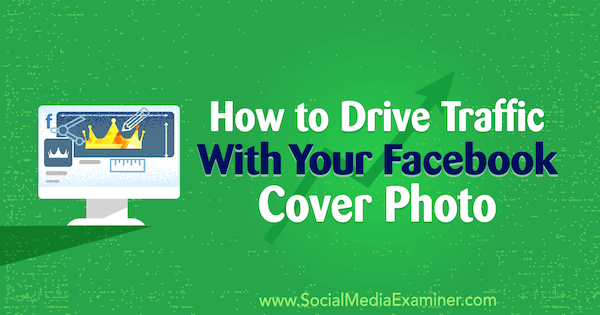Want to drive Facebook traffic to your website without using ads?
Wondering how your Facebook cover image can help?
In this article, you’ll discover how to use your Facebook cover image to generate clicks that convert into leads.
How to Drive Traffic With Your Facebook Cover Photo by Marie Page on Social Media Examiner.
Why Use Your Facebook Cover Photo in a Lead Capture Campaign?
One frustration for businesses on Facebook is that they invest lots of time and resources into building a fan base, and then the algorithm takes over. According to a Locowise study from October 2017, less than 9% of fans actually see what pages post organically.
And with the Facebook Zero announcement that friends and family content will be favored over public (page) posts, businesses will likely see even less organic reach now, particularly those with content that doesn’t spark engagement. Pages will need to turn to paid ads for visibility in the feed.
But what if there was another way to get more value from your existing Facebook fan base? Your cover photo can help you capture your fans’ email addresses so you have an additional platform with more control over to communicate with them. Here’s how.
#1: Design a Cover Image to Promote Your Offer
Your cover photo is “clickable,” as is the photo in your library. So in the photo’s description, you can add copy to direct users to your freebie (via your data capture tool). In funnel marketing terms, that freebie is known as a lead magnet.
When you decide what to offer, be as generous, intriguing, and creative as you can. Make it a free offer that users simply cannot refuse to sign up for. Then create an image that shares your offer. Be sure to add a call to action (CTA) to encourage users to click the image.
For example, Musicademy uses the cover photo above to showcase a lead magnet of 40 free music lessons. The photo also includes a “Click Here” CTA.
In the description for the cover image, describe your offer and link to the landing page for the offer. This is what users will see when they click the cover image.
For instance, when users click the cover photo above, they see the following description with a hyperlink that directs them to the landing page where they can sign up for free lessons.
And while the cover image on Musicademy’s Facebook page was cropped to a letterbox shape, users see a taller version of the image when they click on it. This taller image creates room to include an additional message at the bottom: “Click on the link in the description for details.”
Note that on mobile, the cover image is always displayed at full size, and the descriptive text appears after the image is clicked.
Remember that when you change the cover photo on your Facebook page, it generates a post update in the news feed. The text that appears in the post is the text you added to the photo description. If you want more exposure, you can boost the post for a few dollars.
How to Size Your Cover Image
When sizing your cover image, I recommend that you use a 16:9 aspect ratio (the same size as HD video), which equates to 1920 x 1080 pixels. That’s a much higher resolution than Facebook recommends, but it ensures your photo will be nice and crisp when viewed on Retina displays and future-proofs it for improved resolution devices.
Tip: Consider using the 1920 x 1080 size for pages, groups, profiles, and event cover photos. Facebook has changed their recommendation for group sizes recently to a bizarre 1.91:1 aspect ratio. The 1920 x 1080 size is a one-size-fits-all approach, allowing you to keep things simple and consistent across placements.
Be aware that Facebook will crop the picture a little at the top and bottom on desktop at this size. When you upload the photo, you can drag it up or down to designate where the crop occurs on desktop.
If you’re creating the cover image yourself and don’t have access to a tool such as Photoshop, check out Canva or Shutterstock’s excellent photo editor. Shutterstock doesn’t require you to use Shutterstock photos and provides lots of options for annotation.
If you use pre-formatted Facebook cover templates, be aware that they could be using an outdated size. You may be better off simply creating your own custom-sized images.
#2: Set Up Your Landing Page
After you design your cover image, you need to add a data capture form to the landing page you direct users to.
Musicademy has integrated an Infusionsoft data capture form on its website. After a user fills out the form, that data is synchronized with the eCRM system (Infusionsoft). The user then enters an email funnel with free lessons and other resources relative to the information they submitted via the form.
#3: Match Your Facebook CTA Button to Your Cover Image Messaging
If you use a CTA button on your Facebook page, it appears immediately below the cover photo. You may find that some users click that button rather than the cover photo.
If this happens, no problem. Just ensure you link the CTA button to the correct landing page and use a suitable CTA message. To illustrate, Learn More makes the most sense in relation to Musicademy’s cover image messaging in the example above.
After you select your preferred button, add a URL to send users to when they click the button. When you’re finished, click Save.
Promote Your Business With Your Facebook Cover Photo
Your Facebook page is one of the first places people look when researching your business. Your cover photo is crucial because it’s your first opportunity to tell your business’s story.
In addition to using it to promote an offer (as outlined above), you can use it to describe what your business does and for whom your products and services are designed. You might even provide social proof by highlighting awards or testimonials.
Jon Loomer Digital nails the “what this page does and who it’s for” message in this cover photo.
Your cover photo is also a great way to demonstrate your product offerings or promote a sale. In the cover photo below, Environ highlights a new product using a static image and copy.
Of course, you also have the option to use a cover video. This animated CGI video tells Travelworld Motorhomes’ company story.
More recently, Facebook has introduced a feature that lets pages create a slideshow of static images as a cover image, which is a good alternative for companies who haven’t yet embraced video.
Conclusion
As you can see, your Facebook cover photo can help you drive traffic to your website and generate leads for your business. Right after you upload your cover photo, click on it and write some descriptive text to promote your offer. Also include a link to your landing page where your data capture happens and users click to get their reward (the lead magnet).
Be sure to update your cover photo regularly with a wide variety of content.
What do you think? Will you use your Facebook cover photo to promote a lead magnet? Do you have any tips for getting more out of your cover photo? Please share your thoughts in the comments below.