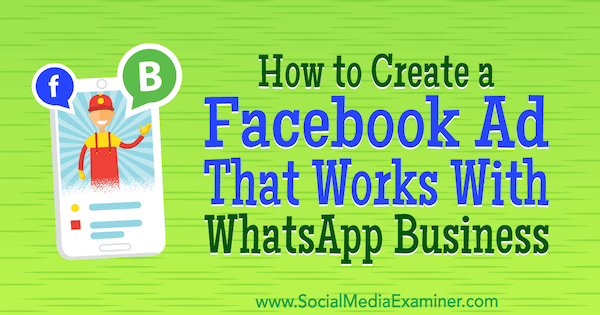Do your prospects and customers prefer WhatsApp to Messenger?
Wondering how to create a Facebook ad that integrates with WhatsApp Business?
In this article, you’ll discover how to set up a WhatsApp Business account and use Facebook ads to let WhatsApp users call or message your customer support team with a single click.
How to Create a Facebook Ad That Works With WhatsApp Business by Diego Rios on Social Media Examiner.
Why Combine Facebook Boost Posts With WhatsApp Business?
WhatsApp has more than 1 billion daily active users. Many small business owners use the platform to handle orders, address customer service inquiries, and manage customer relationships. However, the process can be burdensome through a personal account.
That’s where WhatsApp Business comes in. It allows you to personalize your business brand on the platform and stop using a personal phone number to communicate with your customers. WhatsApp Business initially rolled out in Indonesia, Italy, Mexico, the UK, and the U.S., but users in most other countries should be able to download it now.
The app is Facebook’s first attempt to help small- and medium-sized businesses improve their customer service on WhatsApp. You can create a business profile with relevant information for your customers such as contact information, a description, a business category, and more. You can also set up automatic messaging and create custom labels to organize conversations.
In addition, Facebook is rolling out the ability for businesses to send traffic ads to their WhatsApp number by boosting a post. When users click the Send Message button in the ad, WhatsApp opens on their mobile device where they can chat directly with the business. When the business receives the message from the person who clicked the ad, they can start a conversation.
#1: Set Up a WhatsApp Business Account
WhatsApp Business is free and currently available for Android users only. You can download the Android app from the Google Play store.
After you install the app and agree to the terms, enter a phone number for your account. It must be a phone number that can receive messages via SMS. Keep in mind that you can’t use the same phone number for both a WhatsApp personal and business account.
WhatsApp Business will then send an SMS message to your phone. Enter the six-digit code in the app to verify your number.
Next, type a name for your business. WhatsApp has some guidelines for creating a business name. Keep in mind that you won’t be able to change the name at a later date. When you’re finished, tap Next.
#2: Fill Out a Profile for Your Business
Once you’ve created an account for your business, you’re ready to set up your profile. Tap the menu icon (with the three dots) in the upper-right corner of the screen and select Settings. On the Settings page, navigate to Business Settings and then select Profile.
When you fill out your business profile, include information that will be helpful to customers and prospects such as a business description, URL, email address, and location. When you’re finished, tap Save at the top right.
Now you’re ready to start using your account, and interacting with customers and prospects.
#3: Set Up Automated Responses for Commonly Asked Questions
In Business Settings, you’ll find options to set up quick replies, and away and greeting messages. Setting up automated messages helps you improve communication with customers and provide the information they’re seeking.
For example, you can send automated links with menus and orders, or provide other key information that customers often request.
#4: Create Labels to Organize Conversations
Conversation labels are a handy feature that allows you to organize your messages with current customers. Using your own custom labels lets you move conversations along your sales funnel and have a process in place for your customer service team to manage conversations on the platform.
For instance, if you’re a retailer, you might use labels to identify which customers you need follow up with and where they are in your funnel. If you’re a real estate broker, labels can help you better organize leads.
Tip: Keep in mind that WhatsApp business accounts also have the option to use WhatsApp Web on desktop to receive and reply to customers. If you have multiple people on your customer service team, WhatsApp Web may be a more effective way to respond to customers than the mobile app.
#5: Create a Facebook Boost Post to Promote Your WhatsApp Channel
Facebook is starting to roll out a new ad unit that combines Facebook with the WhatsApp platform. When you boost a post from your Facebook page or group, you have the option to add a click-to-WhatsApp messaging button.
In the ad, the Send Message button will show the WhatsApp logo.
To set up this type of ad, open the post you want to use and click the Boost Post button at the bottom. In the Boost Post window that appears, select Send WhatsApp Message from the Add a Button to Your Post drop-down list. Note that your objective must be post engagement to use this button.
Next, type in the phone number attached to your WhatsApp account. Facebook then sends a 5-digit confirmation code to your phone. When you receive it, enter the code in the pop-up box (shown below) and click Confirm.
Once your WhatsApp number is connected to your Facebook page, you see a confirmation message along with a green checkmark.
Next, set the targeting, budget, and duration for your ad. Then click Boost to submit it to Facebook.
When users click the Send Message button in your ad, WhatsApp will open on their phone and they can chat directly with your business.
#6: View Statistics for Your Messages
To see a general overview of your customer service performance, open your WhatsApp business account, go to Business Settings, and click the Statistics link. You can see the number of messages sent, delivered, read, and received on the platform.
WhatsApp Business Account Verification
At the moment, you can’t request or pay to have your business account verified or confirmed, but expect WhatsApp to roll out a process for this. Currently, businesses will see one of the following badges in their account profile:
- Verified: A green checkmark badge indicates WhatsApp has verified that an authentic brand owns the phone number.
- Confirmed: A gray checkmark badge means WhatsApp has confirmed that the phone number of this account matches the phone number of the business.
- Business account: A gray question mark badge means the account hasn’t been verified by WhatsApp.
Conclusion
With the release of WhatsApp Business, you can establish a business presence and manage customer interactions on the platform without using a WhatsApp personal account. The app is still in its infancy in terms of functionality, but expect additional features to be released in the coming months.
And along with your business account, you can run Facebook ads with a click-to-WhatsApp button to make it easy for WhatsApp users to message your team.
What do you think? Do you have a WhatsApp business presence? Do you plan to use a click-to-WhatsApp messaging button for a Facebook boost post? Please share your thoughts in the comments below.