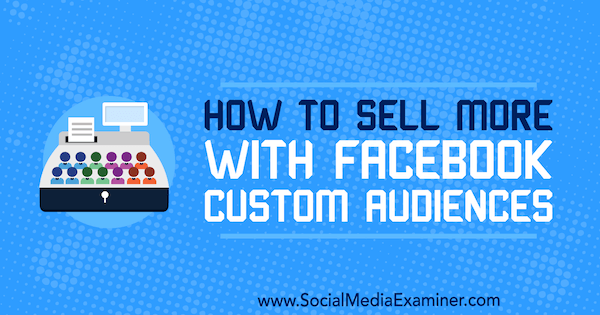Want more sales from your Facebook ads?
Wondering which type of Facebook custom audience works best at each stage of the customer journey?
In this article, you’ll discover how to pair Facebook custom audiences with different types of prospects to create an effective Facebook marketing funnel.
How to Sell More With Facebook Custom Audiences by Lauren Ahluwalia on Social Media Examiner.
Structure Your Facebook Campaigns for Maximum Return
When you run Facebook advertising campaigns, your ads should be tailored to your audience for whichever stage of the customer journey they’re in.
For example, you don’t want to target a highly specific Facebook ad to users who have no understanding of your brand or products. Instead, structure your campaigns so you’re reaching the optimal audience at the right time. Break up your campaigns to focus on one stage of the marketing funnel at a time and deliver your ads to specific custom audiences.
To run advanced Facebook audiences, at minimum you need to install the Facebook pixel base code on your website. Here’s how to match ad types and custom audiences to each stage of your marketing funnel.
#1: Introduce Your Brand or Product
For the first stage of your marketing funnel, you want to introduce your business to a new audience. Suitable ad types for new audiences include:
- Video content that introduces your brand
- Promoted posts that introduce your brand and unique selling propositions
- Boosted organic posts that are popular
- Successful blog posts
After you choose an ad type, here are two types of audiences you can target.
Manually Selected Audience
Manually selecting your target audience can be a great way to explore new audiences on Facebook, especially if your business is relatively new or has a small following.
It’s essential to map out your customer personas so you have a good idea of who your audience is. Identify demographics (use your Facebook page insights to reveal this), interests, and behaviors for your target audience.
Defining your audience helps you zero in on users who will provide you with a good return on investment over time. After you’ve created this audience, save it so you can use it again.
Lookalike Audience Similar to Your Facebook Page Audience
If you’re seeing good engagement rates on your Facebook page and want to find new users who are similar to your audience, create a lookalike audience.
To set up a lookalike audience, navigate to Audiences in Facebook Ads Manager. Then click Create Audience and select Lookalike Audience from the drop-down menu.
In the Create a Lookalike Audience window, choose your source (your Facebook page) and select a location (country only for now) you want to target. Under Audience Size, select a percentage of the total population in this country to include. Start with 1%, and if this audience is too small, you can expand it to 2% or 3%.
Finally, give your audience a name and save it so you can choose this audience when creating your ad set.
Remember, engagement is affected not only by your audience but also by your content, assets, and ad types. A good way to measure whether your audience is engaged with your content is the ad’s relevancy score.
#2: Build on Engagement With Warm Audiences
For the second stage of the funnel, you want to target warm audiences to help drive traffic to your site or app. Types of content that are suitable to promote to warm audiences include:
- Blog posts
- Case studies
- White papers
- Product ranges
- Services
To target people who are interested in your brand, set up custom audiences based on engagement with your page or content.
Custom Audience of Users Who Have Engaged With Your Page
This custom audience consists of people who have visited your Facebook page. This allows you to retarget users who are familiar with your business and move them further down the marketing funnel.
To create this audience, go to Audiences in Facebook Ads Manager. Then click Create Audience and select Custom Audience from the drop-down menu.
In the next window, select Engagement as the source for your custom audience.
Then choose Facebook Page.
In the Create a Custom Audience window, select Everyone Who Engaged With Your Page from the drop-down list and give your custom audience a name. Then click Create Audience.
Custom Audience of Users Who Engaged With Your Video
This custom audience is made up of users who watched your video or parts of your video. These users are aware of your brand on Facebook, making them more receptive to your campaigns.
Follow the same steps to create this engagement custom audience, but instead of choosing Facebook Page, choose Video.
In the Create a Custom Audience window, select People Who Have Watched 25% of Your Video under Engagement. Then select your video, choose a time period (the number of days users will remain in your audience after engaging with your video), and add an audience name and description. Finally, click Create Audience.
#3: Convert Prospects Into Customers
In the third stage of your marketing funnel, you’ll start to see a return on investment from your efforts. Whether your goal is to generate product sales or signups, Facebook provides different ad types that are suitable for your objectives. Here are some that can drive conversions:
- Product ads (carousel and collection ad types)
- Lead ads
- Event ads
- Dynamic product ads
- App installment ads, such as this one from Kiwi for Gmail
Once you decide which ad to run, here are a few audiences to target to help convert prospects into customers.
Custom Audience of Website Visitors
This custom audience lets you target users who have visited your website. If you want to segment your audience, set up separate audience lists for different landing pages and then create separate campaigns for different product ranges or services.
To create a custom audience of website visitors, create a new custom audience in the Audiences tool. Then choose Website Traffic as the source for this audience.
In the Create a Custom Audience window, you can leave the default setting as All Website Visitors if you want. However, if you want to target users who have visited specific product or service pages, select People Who Visited Specific Web Pages from the drop-down list and add the URLs you want to target.
Next, select a time period and give your audience a name. Then click Create Audience.
Custom Audience of Users Who Didn’t Convert
This custom audience lets you target users who visited your website shopping basket page but didn’t convert. In the Audiences tool, create a new custom audience and choose Website Traffic as the source.
In the Create a Custom Audience window, choose Users Who Visited Specific Pages from the drop-down list. Then add your shopping basket URL (for instance, “/Shopping-Basket/”).
Next, you want to exclude people who visited your thank-you page so the audience will only include people who didn’t convert. Click Exclude and add the URL of your thank-you page.
Finally, give your audience a name and click Create Audience.
Custom Audience of People Who Didn’t Fill Out Your Lead Form
For non-ecommerce websites, lead ads can be a great way to generate qualified prospects. Facebook allows you to set up a custom audience of users who opened your lead form but didn’t submit it. This is a useful way to retarget people who didn’t convert the first time.
In the Audiences tool in Ads Manager, create a new custom audience and select Engagement > Lead Form as the source for this audience.
In the Create a Custom Audience window, choose People Who Opened but Didn’t Submit Form from the drop-down list, type in an audience name, and click Create Audience.
#4: Fuel Retention and Loyalty
Retaining customers over time is one way to maximize return on investment from your ad spend. For the fourth stage of your marketing funnel, here are some types of content suitable for remarketing ads:
- New product launches, such as the ultra-thin acetate frames highlighted in the Zenni Optical ad below
- Upselling
- Dynamic product ads
- Product remarketing
To retarget users who have already converted, set up these custom audiences.
Custom Audience of People Who Viewed Your Thank-You Page
You likely have a thank-you page that’s displayed when users complete a purchase or submit a lead form. Create a custom audience of users who have visited this thank-you page.
In the Audiences tool in Ads Manager, create a new custom audience and choose Website Traffic as the source for this audience.
Next, rather than target all website visitors, select People Who Visited Specific Web Pages from the drop-down list and add the URL of your thank-you page (such as, “/Thank-you/”).
Choose a time period between 90 and 180 days. Choose 90 days to include users who have converted in the last 90 days, etc. Then add a name and click Create Audience.
Custom Audience Based on Your Email List
Creating this custom audience allows you to re-engage with email subscribers on the Facebook platform. These users are already engaged with your brand through email, so they’ll likely be more receptive to your Facebook campaigns.
In the Audiences tool in Ads Manager, create a new custom audience and choose Customer File as the source.
Then choose whether to upload your customer file or import your customer email addresses from MailChimp.
After you upload your email list, Facebook will match your data to the user information they have. To find out more about importing your email lists to Facebook, read Facebook’s best practice guide.
Be sure to give your audience a name so you can use it when setting up a campaign.
Tip: Also create a lookalike audience of the users on your mailing list.
Conclusion
Engaging with the right audience at each stage of your marketing funnel is key to achieving your objectives with Facebook ads. You can run multiple campaigns at once and continue to explore and develop your audiences over time.
What do you think? Which types of Facebook ads work best at each stage of your marketing funnel? What custom audiences do you target at each stage? Please share your thoughts in the comments below.