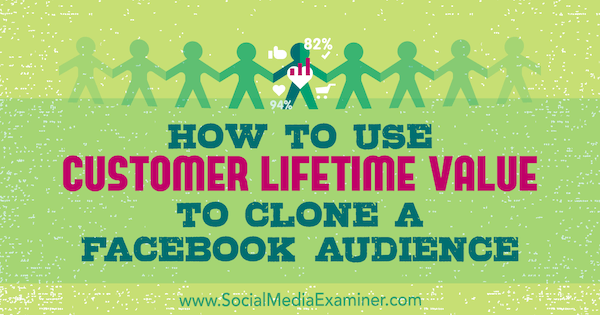Need to increase the effectiveness of your Facebook ads?
Want to target better-quality audiences with your ads?
In this article, you’ll discover how to reach a highly targeted lookalike audience of your best customers using Facebook custom audiences and lifetime value.
How to Use Customer Lifetime Value to Clone a Facebook Audience by Charlie Lawrance on Social Media Examiner.
#1: Prepare Your Current Customer Data for Optimal Match Rate in Facebook
The first step in the cloning process is to prepare your customer data for optimal match rate in Facebook.
Before you upload your file, you need to format it to maximize the match rate. You can include up to 15 identifier fields. The more fields you include, the higher your match rate will be because there’s more data for Facebook to match against.
When creating your spreadsheet, ensure that each identifier you want to match is in its own column. This includes separating names into First Name and Surname columns.
One key field that improves your match rate is the Country/Region field. Even if all of your data is from the same country, you still want to include a country field. Facebook matches data on a global scale, so this step helps it match as many people as possible from your customer file.
Finally, ensure that your customer file is in .CSV or .TXT format. These are the only two file types that Facebook accepts when manually uploading data to create a customer file custom audience.
#2: Create a New Custom Audience in Facebook
The next step in the cloning process is to create a customer file custom audience. You upload your email list and Facebook will try to match the people to their profiles on Facebook.
First, navigate to the Audiences dashboard in Facebook Ads Manager. In the main menu under Assets, click Audiences.
Next, click Create Audience and select Custom Audience from the drop-down menu.
Facebook lets you create five core custom audiences. From the list of custom audiences, select Customer File.
This opens a new pop-up window with three options asking how you want to upload your data. The first option is to manually upload a customer file, or copy and paste the data. The second is to directly import data from your lists through the MailChimp integration. Finally, you can create a customer list custom audience that features the lifetime value (LTV) of your customers.
Select the Add Customers From Your Own File or Copy and Paste Data option. In this example, we’re going to upload data that has been exported from a CRM system.
#3: Upload Your Customer Data File and Map the Identifiers
After you select the Add Customers From Your Own File or Copy and Paste Data option, another pop-up window appears with the four-step process for creating your customer file custom audience.
The first step is to upload your list. Or you can copy and paste it using the option below that.
Once you’ve uploaded your customer file (formatted using the tips mentioned earlier), the next step is to map your identifiers.
Select the relevant identifier with each column in your file. Once you’ve mapped all of the relevant identifiers, click Upload & Create.
The next step is where your customer list is hashed locally on your browser and then sent to Facebook. There, Facebook matches your customer data against Facebook’s existing list of their users’ hashed IDs and the matches are added to your custom audience.
Your customer file custom audience will now appear in your Audiences dashboard with a blue populating status. This means that Facebook is building your custom audience. It can take up to 30 minutes to populate.
#4: Create a Lookalike Audience of Your Current Customers
After you’ve created your customer file custom audience, step 4 in the audience creation process offers you two options. You can create a lookalike audience or a campaign that will use the customer list custom audience. Select Create a Lookalike Audience.
The lookalike audience creation window now appears. The customer list custom audience you just created is already selected as the source audience in the Source field.
Next, choose the target country for your lookalike audience. For instance, if your target audience is in the UK, choose United Kingdom from the drop-down list of locations.
Finally, select your lookalike audience size. Facebook lets you choose from a sliding scale of 1% to 10%. This represents a 1% to 10% sample of the total Facebook audience size in the country or region you set in the Location field. Your 1% will be a smaller audience than your 10%, but it will be the closest match to your source audience of your customer data.
Start by creating a 1% lookalike. Then to reach more people, repeat this process changing the audience size to 2%, 3%, 4%… all the way up to 10%.
Your lookalike audience quality is influenced by the size of your source audience. The larger your source audience, the more matched data in your customer file custom audience and the better quality your lookalike audiences will be.
Having tested different source audience sizes for creating effective lookalike audiences, we’ve found that a minimum of 1,000 is a good starting point.
#5: Use Lifetime Value to Improve Lookalike Audience Quality
You can use the LTV of your customers as an additional identifier field when creating your customer file custom audience.
To do this, navigate to your Audiences dashboard and click Create Audience. From the drop-down menu, select Custom Audience, and then choose Customer File.
Next, select the bottom option to include your LTV.
When you prepare your data, use the optimal guidelines outlined earlier. Also, be sure to include a field with the LTVs related to each of the customers in your file.
For ecommerce companies using platforms like Shopify or WooCommerce, you can easily export your customer data and include purchase values.
Follow the same process to create your customer file custom audience as outlined earlier in the article. This time though, there’s an extra step to match the value column in your file to the LTV identifier.
When to Use Lookalike Audiences and How to Scale With Them
Facebook lets you use three types of audiences at the ad set level: saved, custom, and lookalike audiences. The effectiveness of these audiences can vary depending on the “temperature” of the audience, coupled with the positioning and messaging of ads you present to that audience.
Saved audiences are the most basic type. They let you use demographic information and the detailed targeting feature to target people through interests and behaviors. These are cold audiences of people who are unfamiliar with your business.
Next you have custom audiences, which consist of people who have engaged with your business either on Facebook or on your website. These are warm and hot audiences of people who are familiar with your business because of the previous interaction they’ve had with you.
The third type of audience is the lookalike audience. These are cold audiences just like saved audiences but they’re better targeted. They use a source audience that you control to find new people who share the same characteristics as the people in your source audience.
Now that you’ve created highly targeted cold audiences of people who are similar to your customer database, what campaigns and ads should you show to these new lookalikes?
Because lookalike audiences are cold, it’s best to use them at the Awareness stage of the ALL framework to position valuable video content to start to warm them up.
Here’s a list of Facebook ad examples you can use as inspiration for targeting your new lookalike audiences.
Conclusion
Cloning your existing customers by creating lookalike audiences from your database is one of the most effective ways to produce highly targeted audiences on Facebook. With better targeted audiences, you’ll see better results compared to saved audiences built from interests and demographics.
This is a great competitive advantage over businesses that don’t have the customer data in the first place or don’t know the cloning process.
What do you think? Do you use lookalike audiences in your Facebook ads targeting? What tips can you share for creating better-quality audiences to show your ads to? Please share your thoughts in the comments below.